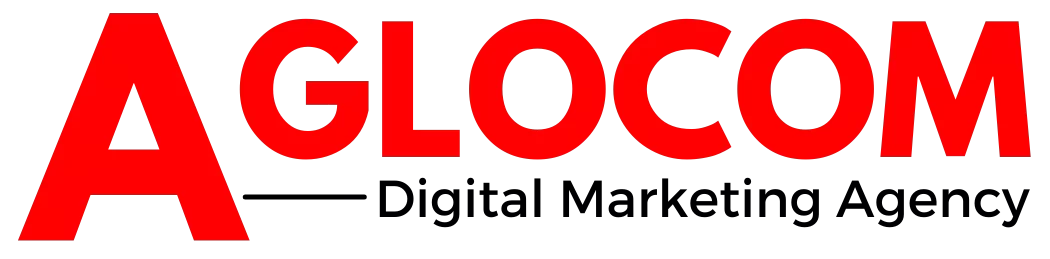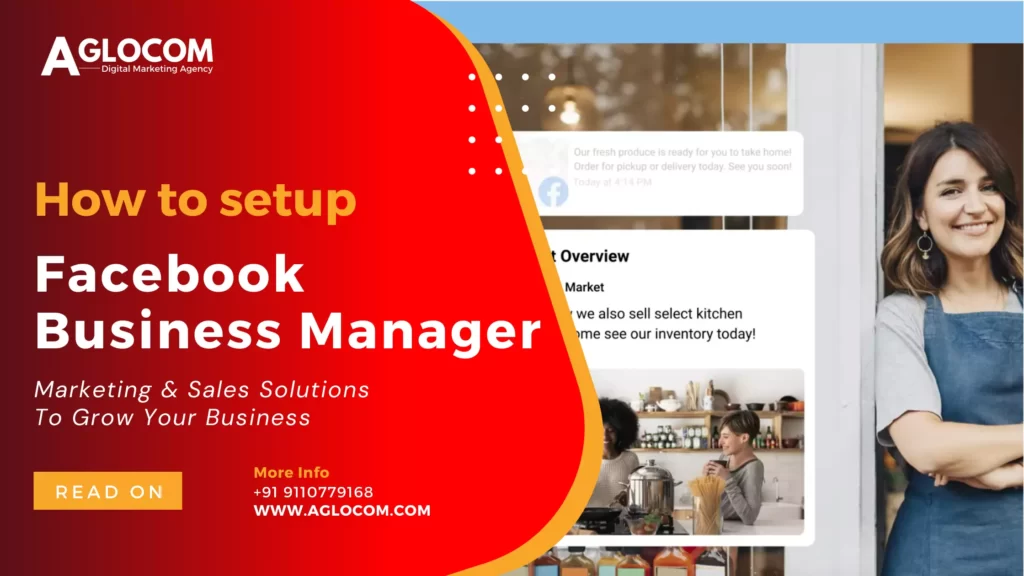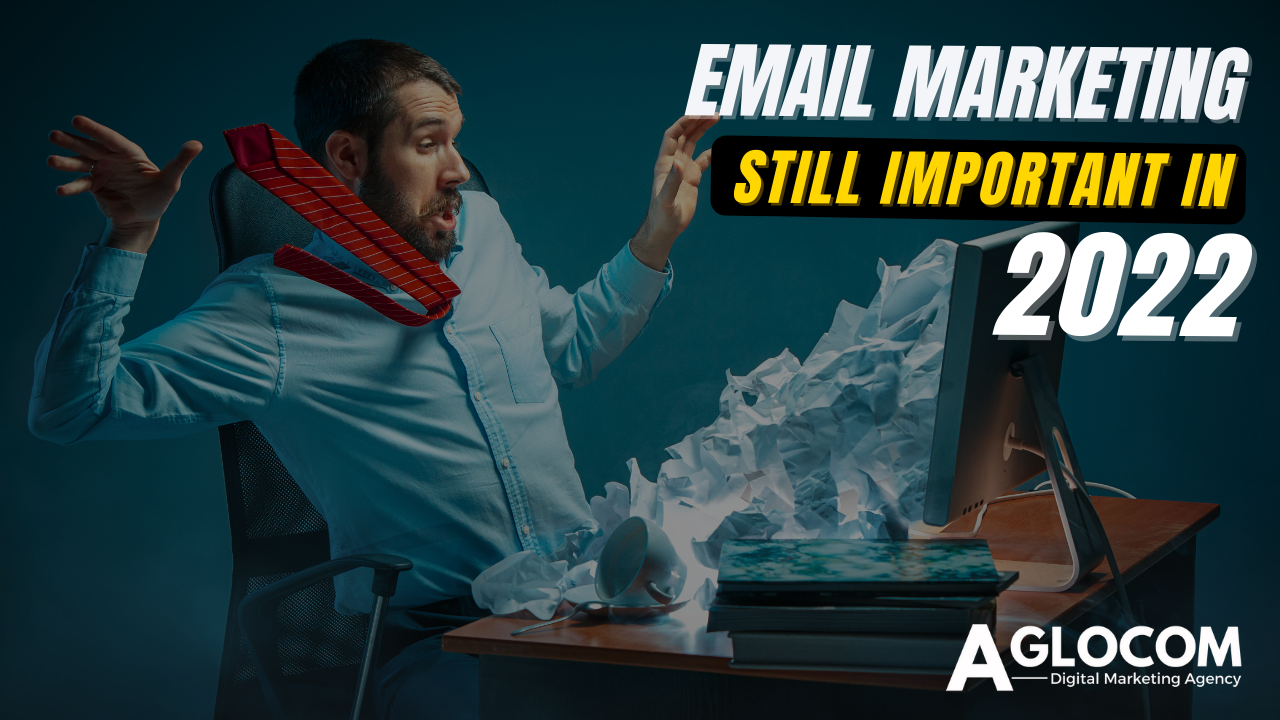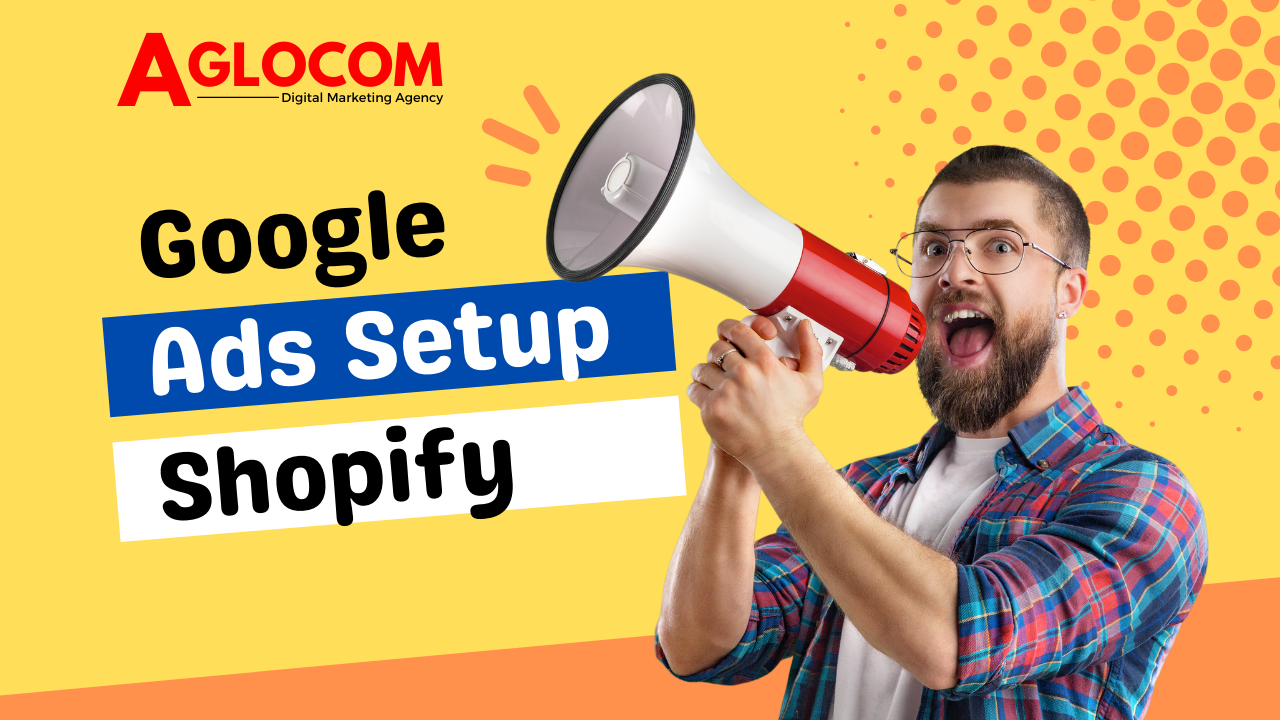What is Facebook business manager?
Facebook business manager lets you manage multiple Facebook pages, Instagram accounts, and ad accounts for your own business or your clients.
This a great tool for business owners who are looking for a single tool to help manage all their social handles in one go. You can invite team members and grant them relevant permissions to different assets in your business.
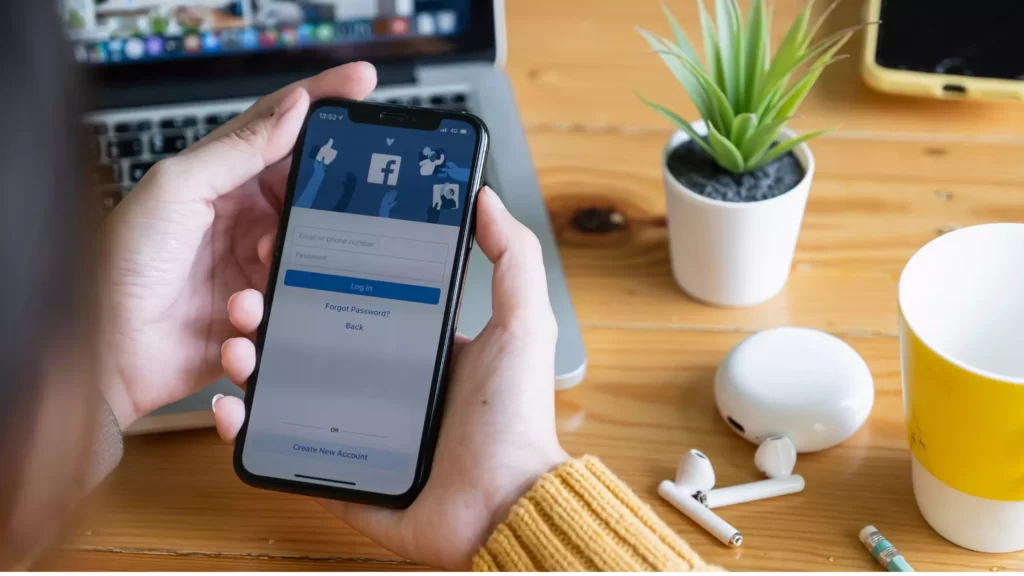
For example, give your ad agency access to only your ad account and give you social media management agency access to your Facebook and Instagram pages allowing them to post and schedule content.
A Facebook business account is a must if you are looking to get started with Facebook advertising. Setting up a Facebook business account lets you access a wide range of Facebook business tools that can help you manage your business. Including your Facebook ad account.
Is Facebook Business manager useful?
Facebook business manager accounts have multiple use cases, whether you are a business owner running your own Facebook account or an agency.
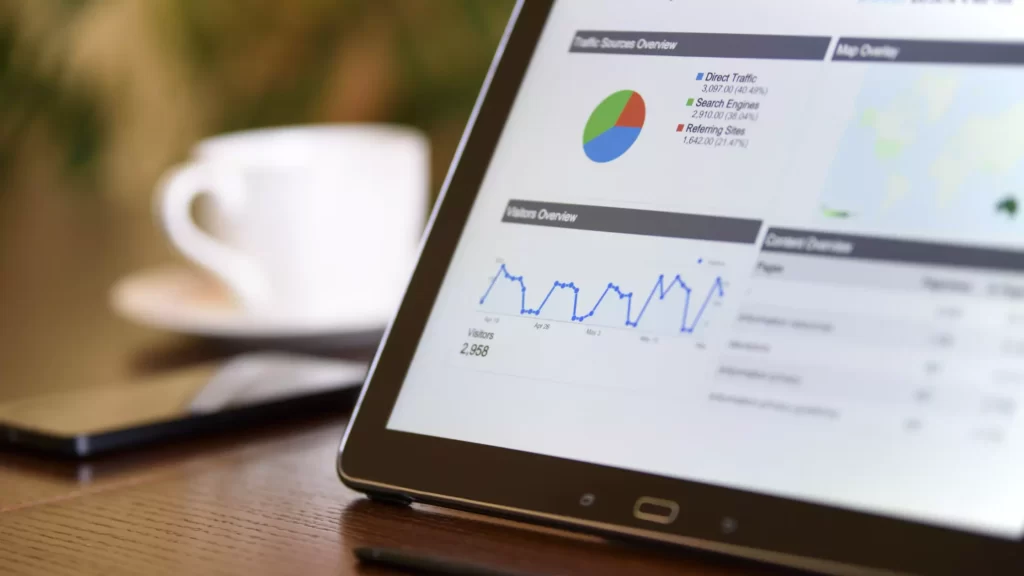
Here are a few things you can do with your Facebook business manager account
- Manage your Facebook page and Instagram account
- Run and manage Facebook ads
- View insights on your page/account performance
- Manage Billing and transactions on Facebook related to your business.
- Assign different users and permissions so that your team, and agency can collaborate.
A quick welcome to all our new readers, I’m Nihanth, founder and chief strategist for Aglocom – digital marketing agency. Where we aim to deliver pure value to our clients through digital marketing.
How does the Facebook business manager work?
In this blog let’s learn how to create a Facebook business manager account and go through a step-by-step approach to set up your first Facebook ad account as well.
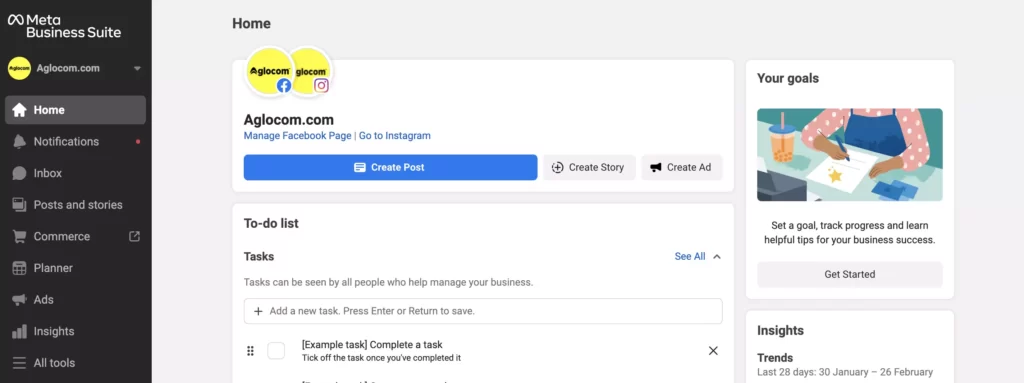
Step 1. Creating your Facebook business account
- To get started make sure you’re logged into your Facebook account.
- Visit https://business.facebook.com/ and click on create account.
- Go ahead and complete filling your business name, your business email ID and complete the setup process.
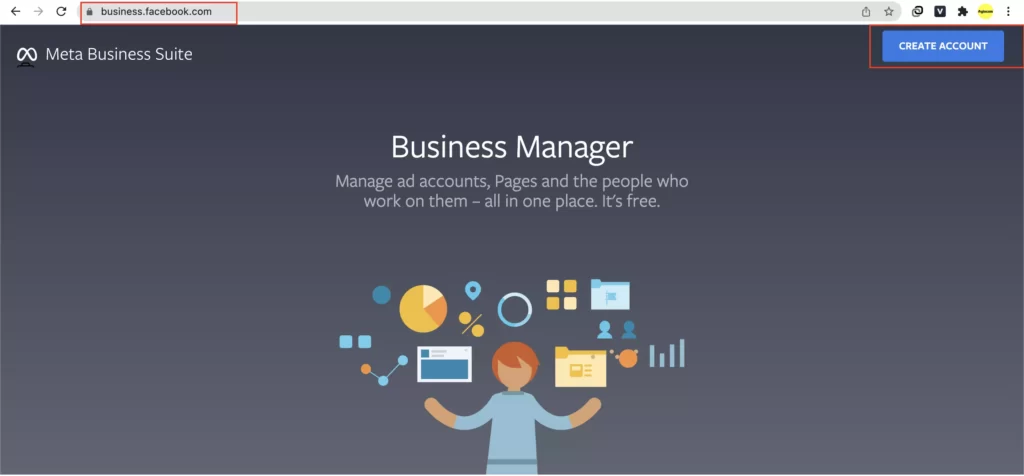
Step 2. Meta business suite and business settings
- Meta business suite is where you would manage all your business assets
- On the left bottom you can see business settings, let’s use this to create our ad account.
- Within business settings, under the accounts tab, select ad account option from the menu.
- Click on the “Add” button and you should see the following option on your screen.
- Select “Add an ad account” option.
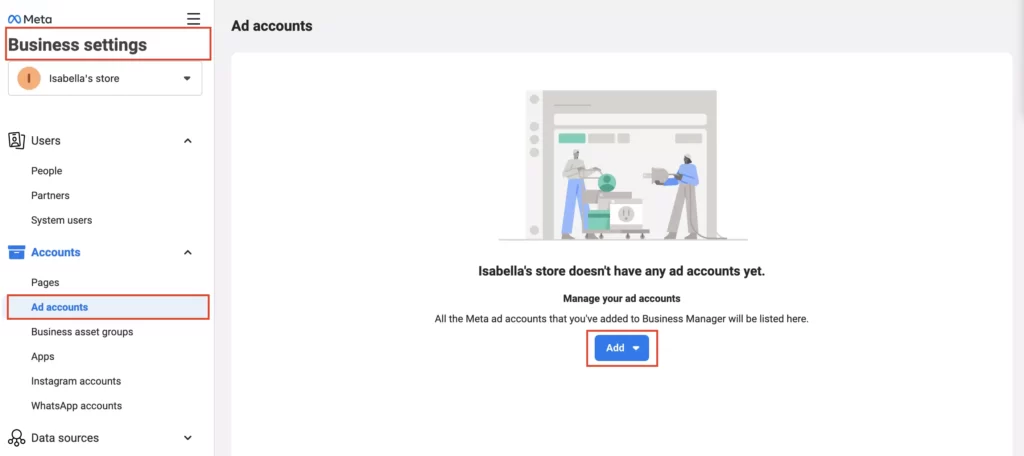

You would have to give your agency, access to this ad account if they are running ads on your behalf.
Although starting out and running your own Facebook ads is exciting, it’s always best to have professionals optimizing your ad account right from the beginning.
This is where Aglocom’s full-service digital marketing agency can be your partner for growth. You can contact our team here, if you need this done for you.
Step 3. Setting up your Facebook ad account
- Fill in the ad account name, the currency of your choice and the timezone for reporting.
- If you’ve done all the steps correctly you should see a success message on the screen, something like this.
- The step you’ll have to do is set up your payment information for your ad account. Here’s where you will also add your tax information.
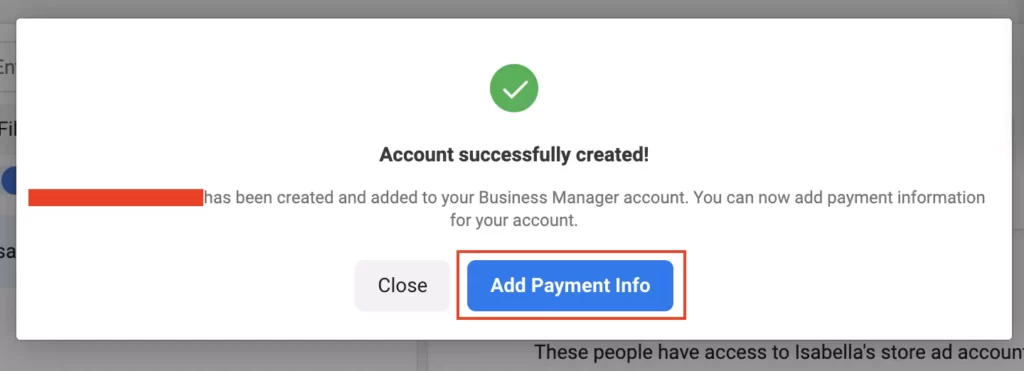
Success! You’ve created your first ad account and you are ready to run ads for your business.
In the next blog let’s look at how we can set up Facebook pixel and connect it to our domain.
We will also set up event tracking for the most important events you need to optimize for in your Facebook e-commerce advertising.
Stay tuned for more.